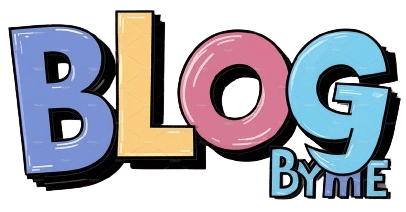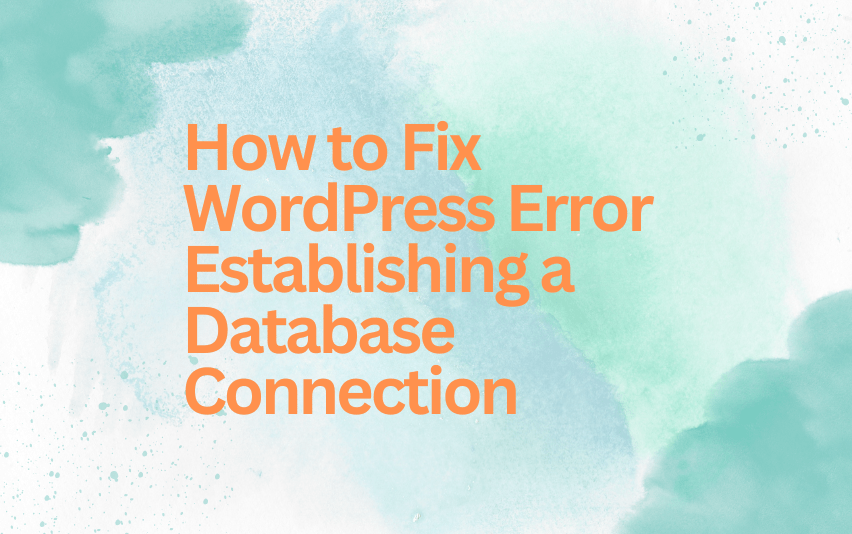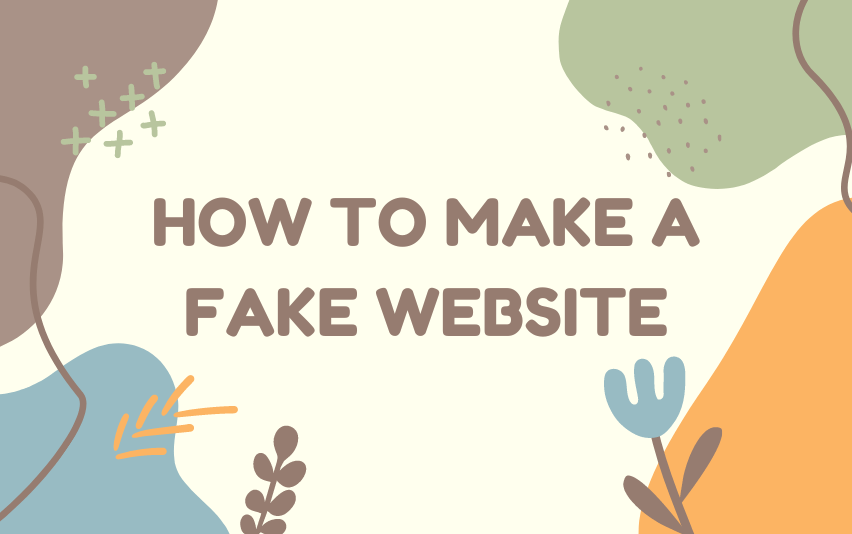Table of Contents
If you run a WordPress site, you may have come across the dreaded “Error Establishing a Database Connection” message at some point. This error can be quite frustrating as it prevents visitors from accessing your site and disrupts your online presence. But don’t worry—there are effective solutions to fix this issue. In this guide, we will delve into various methods for diagnosing and resolving the error establishing a database connection in WordPress, ensuring your site is back up and running smoothly.
Let’s explore each of these solutions and troubleshoot the issue step by step.
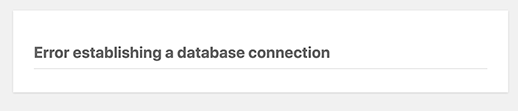
How to Fix WordPress Error Establishing a Database Connection
The error establishing a database connection in WordPress can be caused by a variety of factors, including incorrect database credentials, corrupted databases, or server issues. Let’s begin by investigating the possible causes and exploring effective solutions.
1. Verify Database Credentials
The most common cause of the error is incorrect database login credentials. You must check the database host, username, password, and name specified in your wp-config.php file. Make sure they match the actual credentials used to connect to your database. Any mismatch could lead to the error.
2. Check Database Server Status
The server hosting your database may be experiencing downtime or connectivity issues. Contact your hosting provider to verify the status of the database server. If the server is down, you’ll need to wait until it’s restored to fix the issue.
3. Repair Corrupted Database
A corrupted database can cause the error. WordPress provides a built-in feature to repair a damaged database. Add the following line to your wp-config.php file:
define('WP_ALLOW_REPAIR', true);
Then, navigate to yoursite.com/wp-admin/maint/repair.php and follow the on-screen instructions to repair the database. Remember to remove the added line from wp-config.php after repairing the database.
4. Review Recent Plugin and Theme Changes
If you’ve recently added or updated plugins or themes, they may be causing conflicts with your database connection. Disable newly added plugins and switch to a default theme to determine if these changes are causing the error.
5. Examine Database Tables
Check the database tables to ensure they are properly set up and not corrupted. You can do this using tools like phpMyAdmin or the command line interface of your server. Look for any tables marked as “in use” or “corrupted” and repair them if necessary.
6. Optimize Database
Optimizing your database can resolve potential issues related to performance and corruption. Use a plugin like WP-Optimize or manually optimize tables via phpMyAdmin to clean up your database and improve efficiency.
7. Clear Cache
Caching plugins or server-level caching can sometimes interfere with database connections. Clear all caches from plugins, CDN, and your browser to ensure there are no cached files causing conflicts.
8. Increase PHP Memory Limit
A low PHP memory limit can hinder the database connection process. Increase the PHP memory limit by adding the following line to your wp-config.php file:
define('WP_MEMORY_LIMIT', '256M');
9. Check WordPress Configuration
Review your wp-config.php file for any discrepancies or misconfigurations. Ensure all settings, including database connections and other settings, are correctly set up.
10. Restore from Backup
If the error persists and you’ve tried all of the above solutions, you might need to restore your site from a recent backup. This can help you return your site to a functional state.
11. Contact Hosting Support
If you’ve tried all the troubleshooting steps and the error still persists, reach out to your hosting provider’s support team for assistance. They can help identify server-specific issues that may be causing the problem.
FAQs
What does the WordPress error establishing a database connection mean?
The error establishing a database connection in WordPress means that your website is unable to connect to the database server. This can be due to incorrect database credentials, server downtime, or database corruption.
How do I fix WordPress error establishing a database connection?
To fix the error, check your database credentials in wp-config.php, repair corrupted databases, clear caches, and verify server status. If necessary, restore from backup or contact hosting support.
Can a plugin cause WordPress error establishing a database connection?
Yes, a plugin can potentially cause conflicts with the database connection. Try disabling recent plugins to determine if one of them is the source of the error.
How can I increase PHP memory limit in WordPress?
You can increase PHP memory limit by adding the line define('WP_MEMORY_LIMIT', '256M'); to your wp-config.php file.
What happens if my database is corrupted?
A corrupted database can cause the error establishing a database connection. You can use WordPress’s built-in repair feature or a database management tool like phpMyAdmin to repair the database.
When should I contact hosting support for help?
Contact your hosting provider if the error persists after trying all troubleshooting steps. Hosting support can provide server-specific insights and assistance.
Conclusion
Dealing with the WordPress error establishing a database connection can be frustrating, but with the right approach, you can resolve the issue effectively. Start by checking your database credentials, repairing any corrupted databases, and reviewing recent changes. If the problem persists, consider restoring from a backup or seeking help from your hosting provider. By following these steps, you can get your site back online and running smoothly in no time.
If need more help, contact us.